I’ve been working on a new portfolio theme called Espied, and it’s now available on WordPress! Although I won’t be having a portfolio here, I switched to this theme anyway🙂
We’ve just enabled a new cool feature — Portfolio on WordPress and Espied takes advantage of the feature. Check it out!
Demo site | Documentation
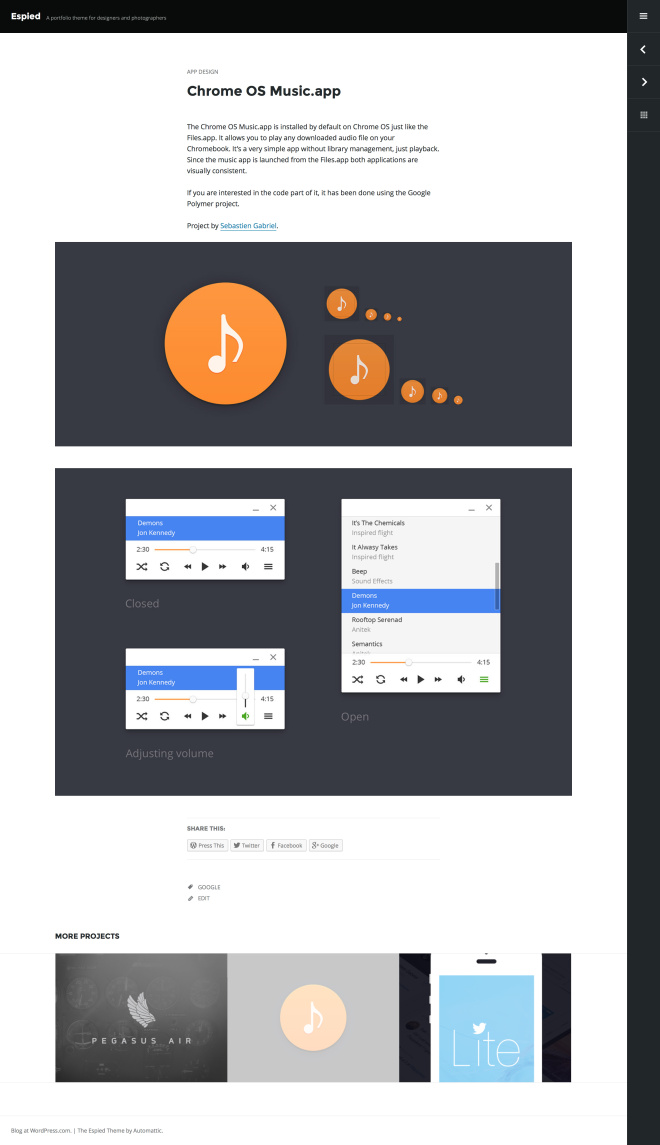
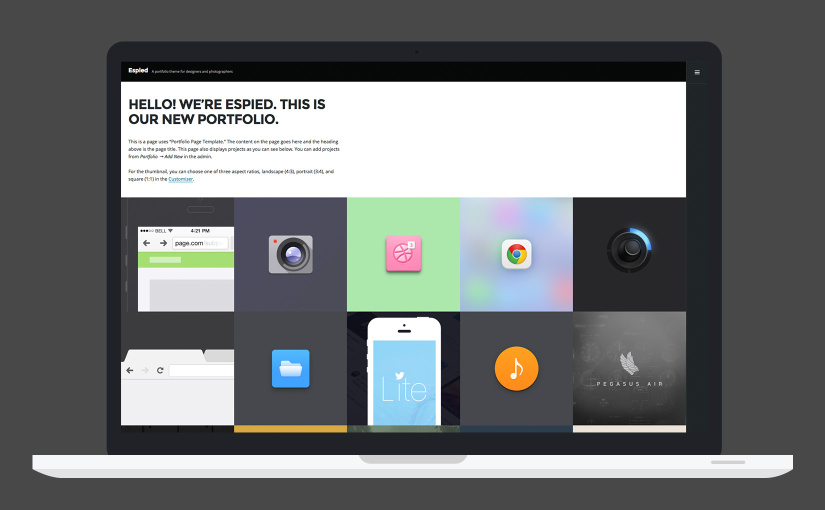
Hi Takashi – just wanted to say thanks for making such a beautiful theme, I love it!
Hello Takashi - thank you so much for making this theme available. I am working with it right now! One question: When the user clicks on one of the projects into the detail page, on the side bar you see “Previous” “Next” and “Archive: View Other Projects.” How do I remove the “Archive” button?? I see that in your own blog, on this very page for example, there is no Archive button. I’d hugely appreciate your advice on this.
Many thanks,
Seol
Hi there, the archive button is only displayed for portfolio projects that’s why you don’t see it on my site. Anyway, if you want to hide it from projects, you will need to hide it with Custom CSS.
.nav-archive{ display: none; }Going forward, post your questions to WordPress support forum. There maybe other users who can get benefit from this conversation.
Hello Takashi,
I am working on a WordPress site (with your template) and had a question about a customization in a project page. At the bottom of the page, there is a title called “More Project.” I wanted to change the title to “Other Items.” How do I go about making that change?
Thanks,
Robby Jeune
The title, “More Projects” is in one of the template file and unfortunately it’s not customisable in WordPress. If you are self-hosted user, have a look
template-tags.php, and it’s on line 305 in the file.Where do we get the self-hosted version of the theme?🙂
Hi! I’m testing this theme. I like it a lot, but I was wondering if there is a way to display full width pictures in projects even if they are just 900px.
Maybe through some custom CSS?
Thanks in advance.
I’m afraid only Custom CSS won’t be enough as you will also need to edit JS.
Going forward, post your questions to WordPress support forum. There maybe other users who can get benefit from this conversation.
Thanks, I’ll do that.
this is great - waiting for the self-hosted version
Wow! love it! Need a self-hosted Version for my page.
Fantastic work on this theme! I am working with it as I type this message. Something i noticed on the demo site is how there are three rows of featured portfolio pieces. I have spent a good amount of time trying to figure out how to make my site have at least more than 2, which I have sort of been stuck with while working on it. Is there a way to add more rows displayed on the front portfolio page?
Thanks again,
JH
You can specify an any number of projects to display in Settings → Writing → Your Custom Content Types .
When I test this against my blog, I find that I get a duplicate image at the top. I am assuming it is the featured image which I usually lead with in my blog post.
Is there some way to turn this off (globally) so if I switch to this theme my old posts don’t display with the same image twice? Thanks!
It sounds like that you have the same image as a featured image and in the post content. If that’s the case, the theme (like many themes) will display both images at the same time.
If you want to hide featured image completely, you can hide it with Custom CSS.
.post-thumbnail { display: none; }The code above will hide all featured images. Hope it helps.
Going forward, post your questions to WordPress support forum. There maybe other users who can get benefit from this conversation.
Thanks Takashi. I will look into that, but am leery of doing my own coding, and of adding annual costs to my blogging. What I am most interested in here is the portfolio feature which I have not yet understood and thought could be easier to use in a new theme, than in my existing one.
Thanks again, I appreciate your quick response.
How do you turn the portfolio setting on? I do not see any of those blocks on my site.
If you activate Espied or Illustratr in WP, it will be enabled automatically. Otherwise you can enable it in Setting -> Writing “Your Custom Content Types”.